Following our previous entry introducing the WeDroid weather assistant for Python 3. This article covers WeDroid with Termux and Tasker on Android devices.
- View source on GitLab released under a Apache License 2.0.
- View the package on PyPi.org, alternatively get started with (CLI + venv):
pip install wedroid. - View the WeDroid module documentation.
Table of Contents
WeDroid + Termux + Tasker + Android
The Tasker integration allows WeDroid to update variables declared in Tasker (through an Intent); you can use these Tasker variables to then trigger additional tasks for example Text-to-speech. Termux is used to provide a shell and enable the installation of Python 3 and uses Termux-API to access the device location; view the source for this integration in Termux integation WeDroid.
If you’re eager to try it for yourself (that is: running WeDroid on Android via Termux using Tasker as the controller/trigger); it’s relatively straight forward and the information below should help you get started:
The entire Tasker WeDroid project can be downloaded at: WeDroid > Examples > Tasker
WeDroid Observation and Forecast Previews
WeDroid weather observation example
WeDroid weather forecast example
Background and purpose
As previously mentioned in “Unveiling WeDroid a weather assistant module for Python 3“; WeDroid was originally a weather reporting script that returned the current weather status in a short message form. It was written right after the Metal Gear Solid V: The Phantom Pain’s release and was heavily influenced by the iDroid weather reports that Venom Snake would receive in-game. These reports would indicate drastic changes like sandstorms, rain, or the weather clearing.
Installation requirements (Android)
- Tasker
- Termux (other shells are likely supported where you can install Python 3)
- Termux configured to access local storage
- Termux:API plugin
- If you intend to allow WeDroid to access location data Termux:API needs to be configured to allow location access.
- Termux:Tasker plugin
When used with Tasker on Android you can define a task and/or profile which can run the WeDroid announcement service.
Tasker Workflow
To summarise Tasker is used to:
- Run WeDroid on a schedule.
- Process an intent created from WeDroid with various pieces of weather data and extract the values to Tasker variables.
- Then trigger an announcement (or action/s) when certain changes occur.
The simplest use case is to trigger a WeDroid observation every hour; and when the %WD_ANNOUNCEMENT variable is update speak the content using text-to-speech.
Tasker configuration breakdown
To run WeDroid and Python 3 under Termux with Tasker review the following details:
- Python 3 via Termux requires:
- Termux to be installed.
- Python 3 package is installed with:
pkg install python. - WeDroid installed with:
pip install wedroid. - In your home directory create a WeDroid configuration with:
wedroid -d. - Once created edit
wedroid_settings.jsonand add your OWM (OpenWeatherMap) API key, create one here.
- The Tasker Task responsible for running WeDroid is “Run Termux Script” provided by Termux:Tasker:
- It should execute:
/data/data/com.termux/files/usr/bin/wedroid -t "observation" -lt "14.0" -lc 812- In executable add:
/data/data/com.termux/files/usr/bin/wedroid - In arguments add:
-t "observation" -lt "14.0" -lc 812optionally include a path to your configuration if in a different location:-c "/path/to/some/where/wedroid_settings.json"
- In executable add:
- Or import the Template Tasker Task: WeDroid Observation Script
- It should execute:
Task breakdown
The screenshot below demonstrates how to configure a Termux:Tasker action within Tasker; take note of the executable file: /data/data/com.termux/files/usr/bin/wedroid
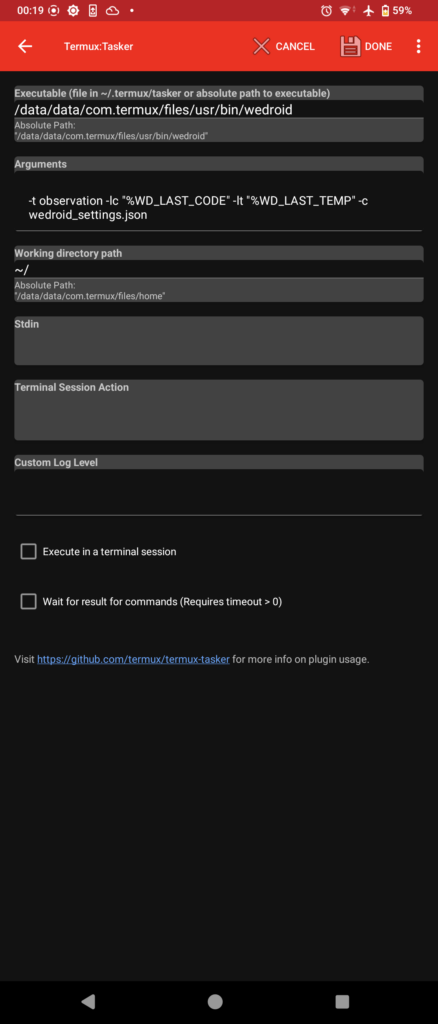
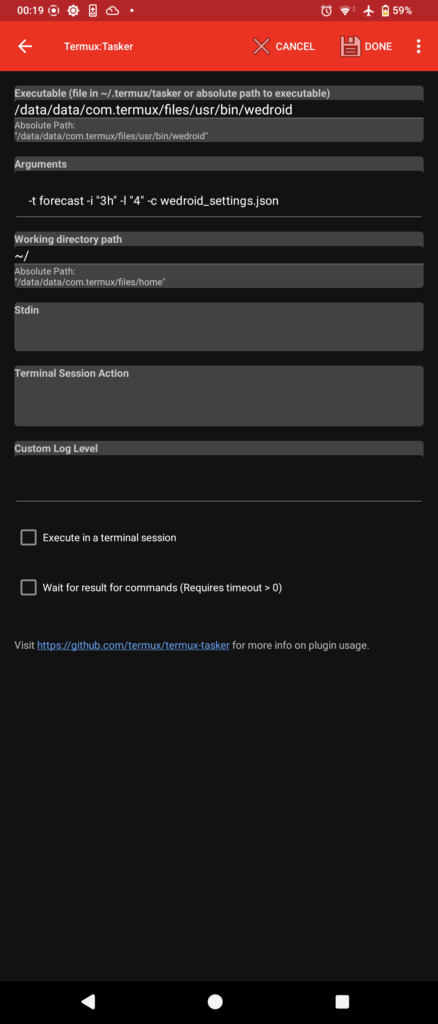
At this point the basic configuration aspect is complete; run the newly created task to ensure that it is working as expected.
If you run a observation or forecast; once complete, WeDroid sends an intent back to Tasker with various data variables and the Task name (WeDroid Received) that will parse these values:
This task should be setup to parse and assign the values to Tasker variables; below is a reference the Tasker variable on the left, the intent variable on the right.
Each entry should have a “Variable set” action comprising:
%WD_LAST_CODE = %wd_last_code
%WD_SUNRISE = %wd_sunrise
%WD_SUNSET = %wd_sunset
%WD_LAST_TEMP = %wd_last_temp
%WD_LAST_TIME = %wd_last_time
%WD_LAST_WIND_SPEED = %wd_last_wind_speed
%WD_LAST_WIND_DIRECTION = %wd_last_wind_direction
%WD_LAST_HUMIDITY = %wd_last_humidity
%WD_DAY_STATE = %wd_day_state
# The main announcement = # the main announcement
%WD_ANNOUNCEMENT = %wd_announcement
# Announcement parts separated = # announcement parts separated
%WD_TIME_MSG = %wd_time_msg
%WD_WEATHER_MSG = %wd_weather_msg
%WD_TEMP_MSG = %wd_temp_msg
%WD_WIND_MSG = %wd_wind_msg
%WD_SUN_MSG = %wd_sun_msg
%WD_HUMIDITY_MSG = %wd_humidity_msg
Running the weather status again should now update the Tasker variables on completion.
From here there are many possibilities for automation.
Tasker screenshot reference
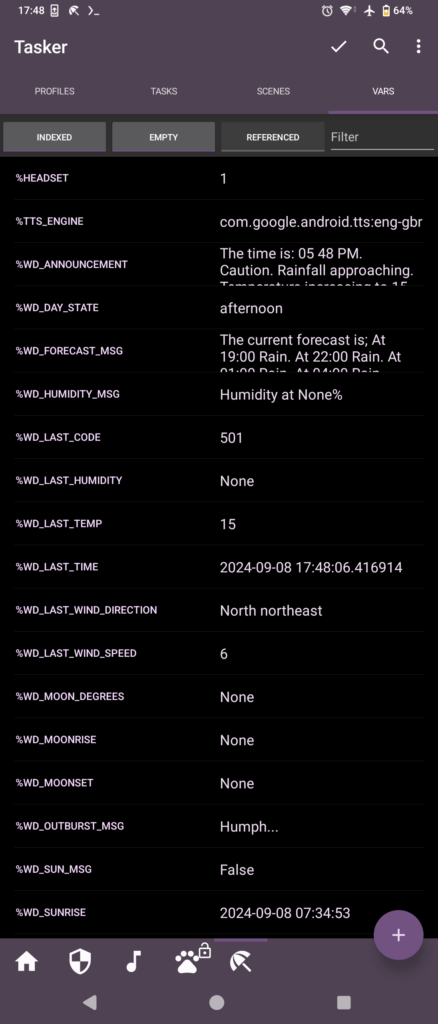
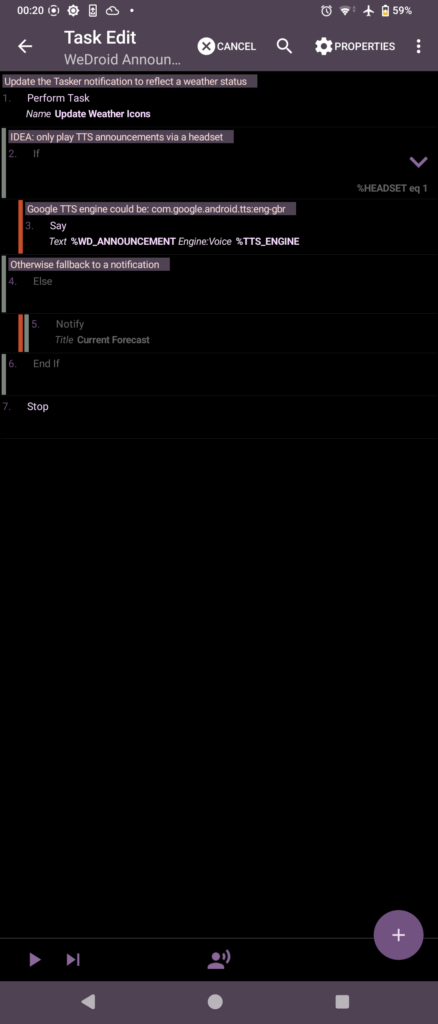
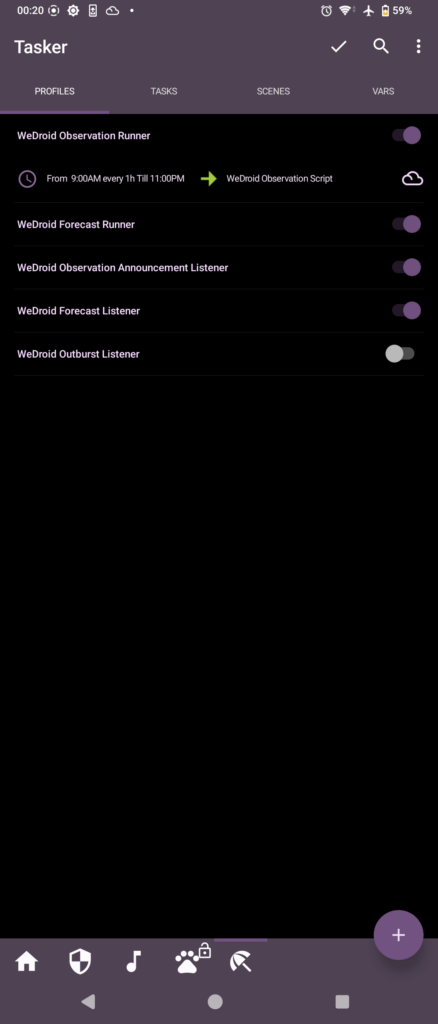
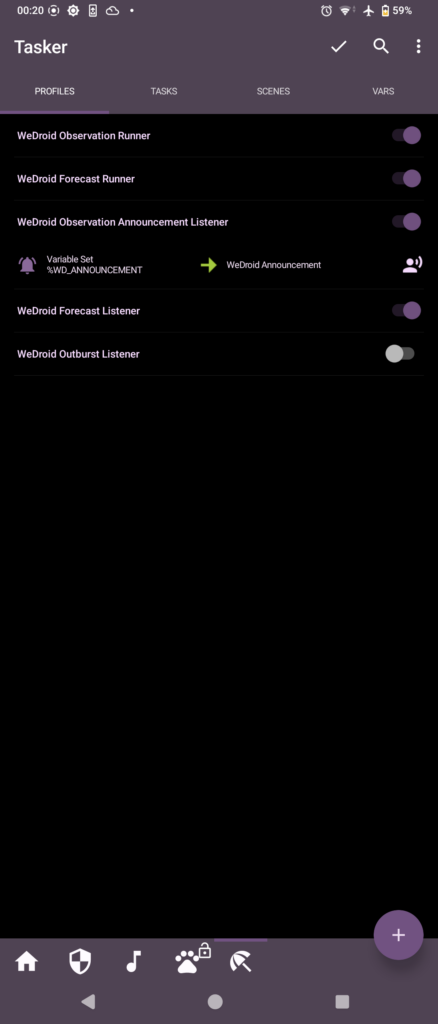
Tweaking Speech to Text output
The Tasker “speak” action allows you to utilise text-to-speech you can change the language and/or calling package using:
Samsung users may consider
com.samsung.SMT:eng-GBRGoogle TTS users may consider:
com.google.android.tts:eng-gbrThanks for taking the time to read this and enjoy!

One thought on “Utilising WeDroid with Termux + Tasker”
Comments are closed.