Table of Contents
Quick start
Jorm is simple to setup; once you have subscribed a welcome pack is sent to the account owner.
- Login to the Jorm admin portal
- Submit a URL you wish to index (one-time operation for each new unique entry)
- Generate a authentication token for use in the Chrome Extension
- Install the Chrome extension and login:
- Alternatively if you have many users; use the provisioning email template.
- Approve access to the new origin and the extension is ready!
Use the portal to generate/revoke authentication tokens; submit new urls and check account and indexing details.
New URL submissions would work as follows:
- Login to the portal
- Submit a new URL
- The extension will automatically detect new origins and prompt the user for approval.
- It may be wise to let users know they need to do this.
Admins/developers can use the form data tools to preview form data, visual and generate URL templates and additionally submit urls for indexing.
Subscription management
To use the Jorm Form Automation service you require an active subscription also known as a license; a license is required for each user (human or AI) that intends to utilise the Chrome extension.
- See Authentication, device activation and deactivation for further details.
- New subscriptions can be purchased at the Jorm Form Automation product page
- Billing is managed by Stripe; access the Oddineers Ltd. Stripe portal
Jorm Administrator Portal
The Jorm administrator portal is used to several operations:
- Submitting URLs for indexing
- View sites/URLs linked to your account
- Reviewing indexing information
- Access form data information
- View/create URL query templates for indexed URLs
- Authentication token management:
- Token generation for use with the Chrome Extension
- Revoke tokens
Submitting URLs for indexing
URLs are submitted for indexing to generate form data maps; once a URL has been submitted it is actively monitored for changes and any detected changes are periodically synced to extension users under your account.
Authentication token generation for use with the Chrome Extension
Along with ability to generate authentication tokens; you can also copy provisioning URLs. These provisioning URLs can be sent to your organisations Jorm extension users. Who can use the link to activate the and store the authentication token.
Provisioning support
The provisioning link works by intercepting https://oddineers.co.uk/provisioning?token<some-token> you must already have the extension installed and enabled to allow provisioning to work.
Deploying Chrome extensions in your organisation with Active Directory
- Google Chrome users view the official documentation at: Set Chrome app and extension policies
- Edge users view the documentation at: Use group policies to manage Microsoft Edge extensions
Form Data utilities and preview form

Jorm Form Automation Chrome Extension
Once authenticated the core form autofill functionality is automatic based on URLs (also known as origins) linked to your account.
There are a several instances that require user interaction* these are:
- Approving new origins requires user-interaction; these will trigger for example on:
- First install once logged in
- When a new URLs has been linked to your account through indexing.
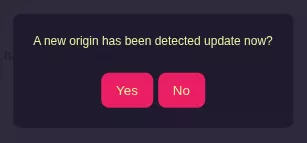
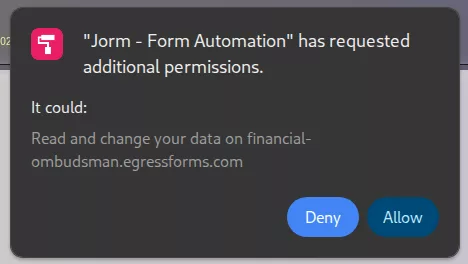
Once origin access is approved; the extensions actions are automatic. These automatic actions include:
- Periodically refreshing form data mappings
- When to trigger auto-fill on matching forms
* Google’s Extension manifest v3 changes introduce tighter controls on permissions; read more about permissions used by Jorm Form Automation and there usage.
Terms & Privacy Policy
Your use of the application: Jorm Form Automation from Oddineers Ltd. is subject to the following: Terms & Conditions and Privacy Policy.
