In this article we take a look at Luna’s document template system and how it can be used to rapidly prototype and then deploy documents across the system.
Table of Contents
Building document templates
Luna’s templating system provides several configuration options that impact all templates:
- Letterhead options for documents generated from templates.
- The default content when creating a new template; used to aid in laying out the foundations for a template:
- Header content with template tags pre-defined.
- Footer content.
- Any other frequently/common content found in your document library.
Template are actually HTML formatted content; you can edit them visually which looks more like a document or as raw HTML for finer control on markup.
The default content loaded in to a new template can also be customised; use this for defining headers/footers and other frequently re-occurring content.
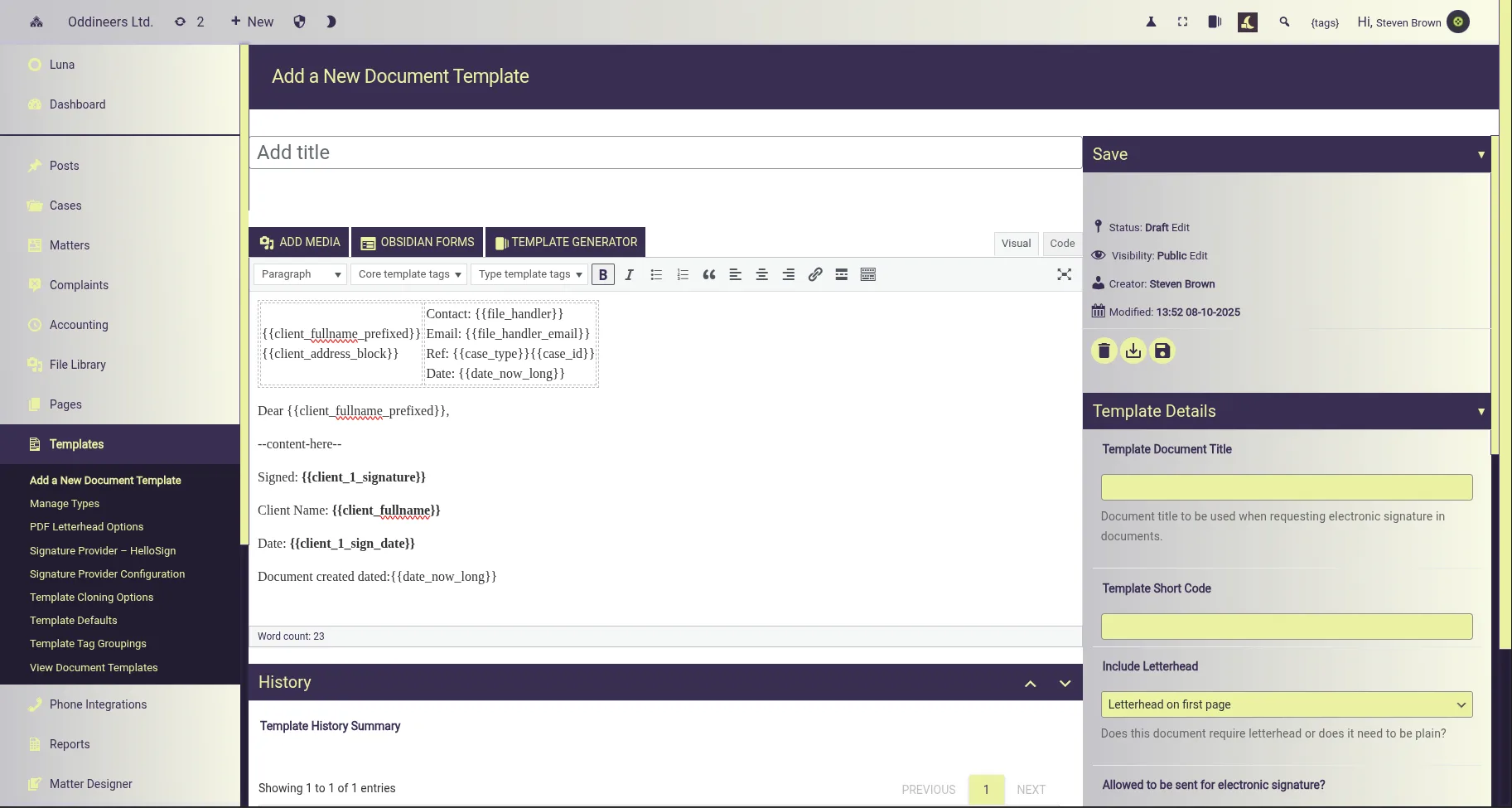
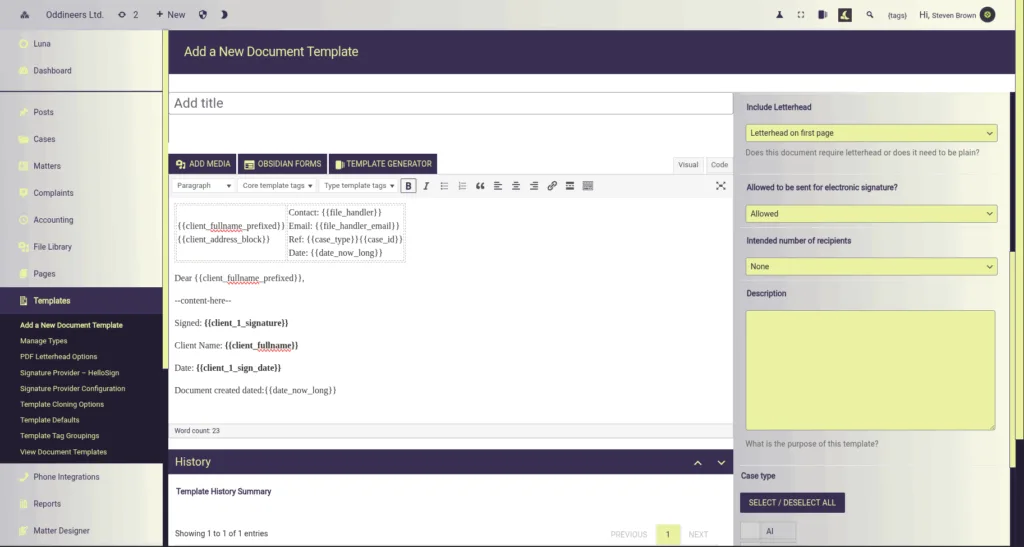
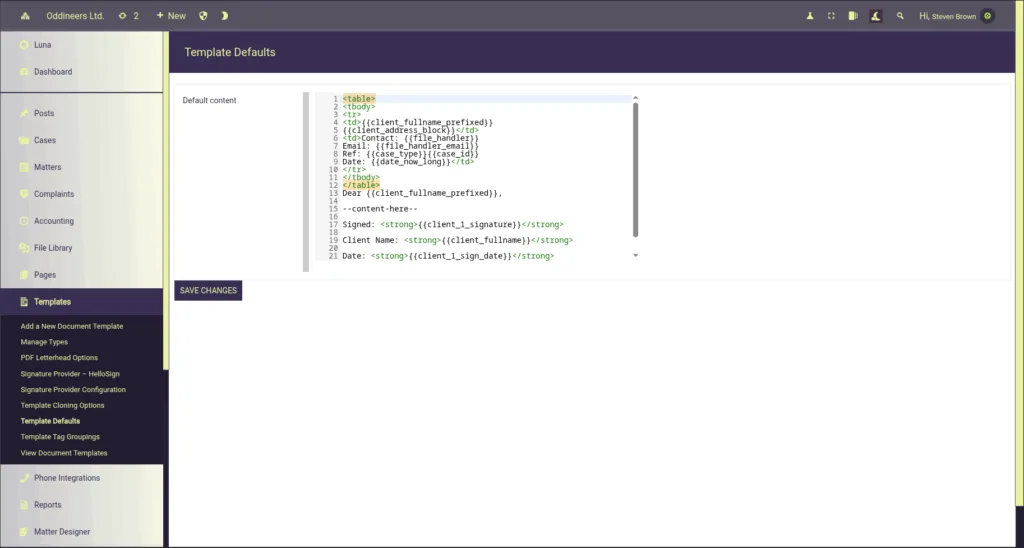
From the example template above; expand to view the HTML content:
<table>
<tbody>
<tr>
<td>{{client_fullname_prefixed}}
{{client_address_block}}</td>
<td>Contact: {{file_handler}}
Email: {{file_handler_email}}
Ref: {{case_type}}{{case_id}}
Date: {{date_now_long}}</td>
</tr>
</tbody>
</table>
Dear {{client_fullname_prefixed}},
--content-here--
Signed: <strong>{{client_1_signature}}</strong>
Client Name: <strong>{{client_fullname}}</strong>
Date: <strong>{{client_1_sign_date}}</strong>
Document created dated: {{date_now_long}}Document template tags
Luna’s template tags use double braces; here’s a table showing some template tags used above:
| Template tag | Description |
|---|---|
{{client_fullname}} | Client full name without a title |
{{client_fullname_prefixed}} | Client full name with their title |
{{file_handler}} | The current file handlers name |
{{case_type}} | The case type |
{{case_id}} | The enquiry/matter/case ID |
{{date_now_long}} | The date now; example: 14th October 2025 |
{{date_now_short}} | The date now; example: 14/10/25 |
{{client_1_signature}} | Electronic signature integration placeholder; tag is swapped with markup relating to the electronic signature providers requirements. |
{{client_1_sign_date}} | Electronic signature integration placeholder; tag is swapped with markup relating to the electronic signature providers requirements. |
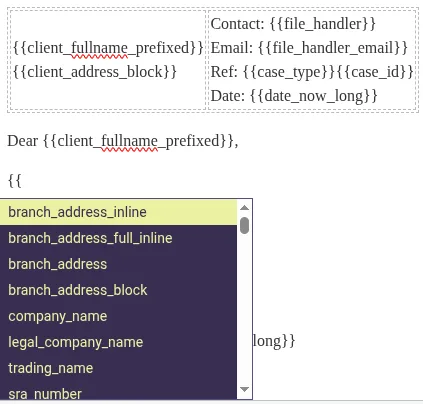
Note this is not a complete list; there are over 280+ template tags (without case type specific tags included).
The document templating system also closely integrates with the enquiry designer; any field defined in the enquiry designer that has an ID can also be used as a template tag. Each case type has its own enquiry designer.
The template tag formatting is simple: case type + enquiry designer question ID wrapped in braces for example: {{eq_query_type}} here’s a table with more examples:
| Enquiry designer for case type EQ – question ID | EQ case type question as a template tag |
|---|---|
| query_type | {{eq_query_type}} |
| subscription_id | {{eq_subscription_id}} |
| description | {{eq_description}} |
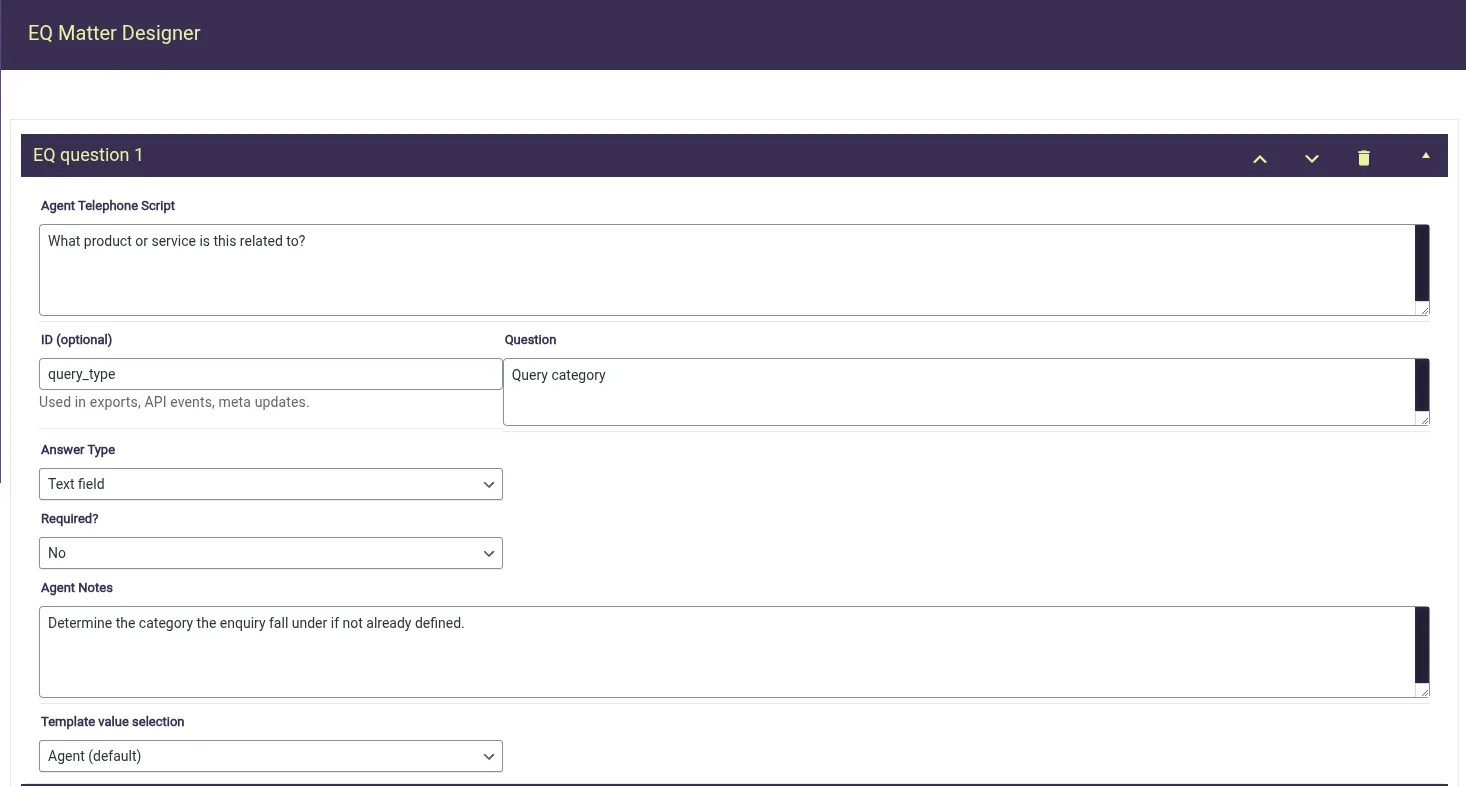
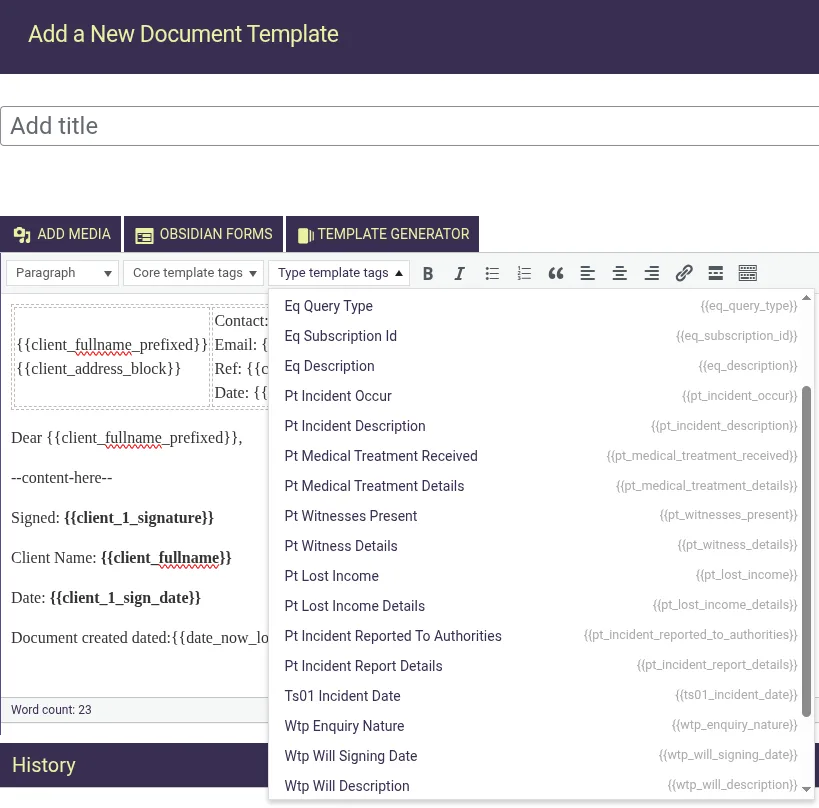
From here you can convert/import any required documents as templates document.
Linking templates to matters/enquiries
Templates can be linked to one or many case types; when linked to a case type they will appear as templates under any matters with a matching case type.
Once a template it attached to a matter; the content are populated replacing template tag with data from the file and making the generated output available for further editing, previewing, or taking an action such as sending via electronic signature.
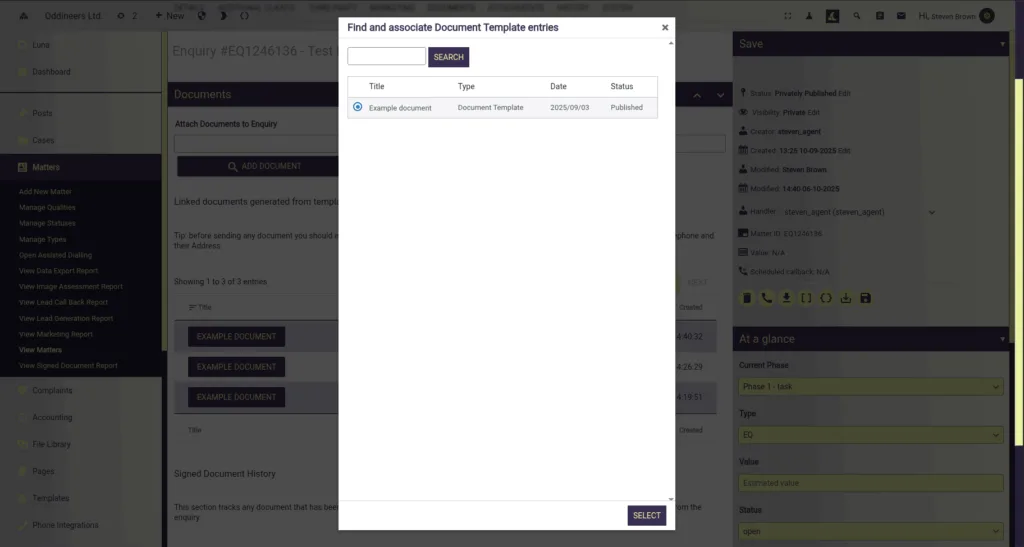
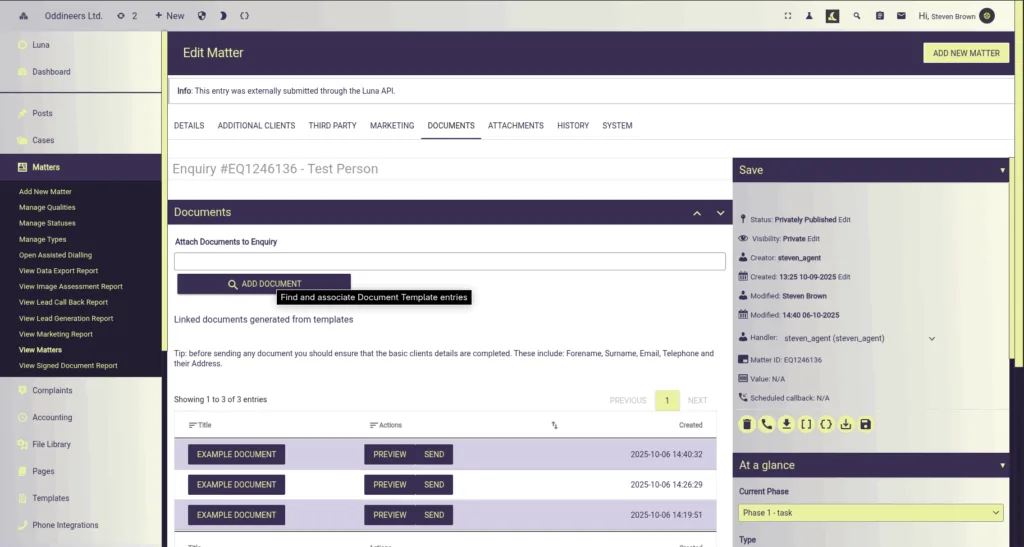
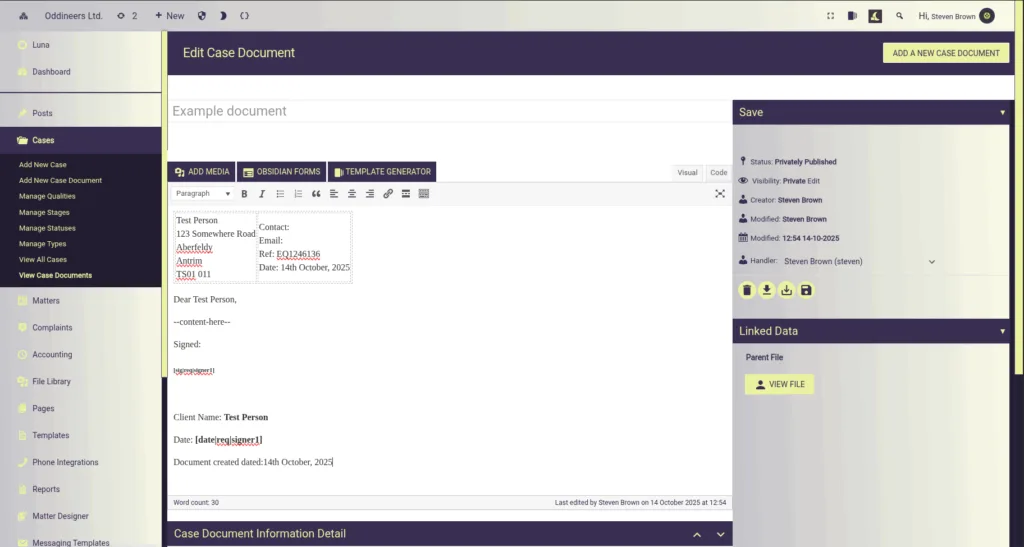
When Luna is released our knowledge base will detail template document functionality in full.
Thanks for taking the time to read this; if you have any questions or possibly interested in a demonstration please consider reaching out to us.
